The Voice Audio Rating Scale (VARS) is a rating scale I have developed for measuring the quality of voice audio over conferencing software such as Zoom, Teams or Skype. The scale has five levels (A to E) and two outliers (S and F).
Download as .PDF or .DOC
1Absolute – quality of voice audio as recorded by PC/laptop
2Relative (through Zoom) – quality of voice audio as perceived by listeners on Zoom
As a teacher or student you should aim to achieve level A or B when online. A good quality USB microphone and appropriate positioning are essential.
You can listen to samples of each level below. The next time you are on Zoom or Teams, ask a colleague to check your audio quality against this scale.
Listen to a sample at each level
S Studio Quality
Studio quality such as that from the BBC and other broadcasters. Not normally achievable by teachers /students.
A Excellent
Quality USB microphone, close to the mouth.
B Good
Quality USB microphone but distant.
C Average
Laptops mics, webcam mics, phone mics, earphone inline mics.
D Poor
Laptop and webcam mics but poor setup.
E Failing
Cheap mics, poor setup and/or background noise.
F Failed
Audio is unintelligible.
Tips for improving audio quality
Teachers and students should aim for level A or B. To improve the quality of the audio that you send through Zoom or Teams, read the following tips:
Microphone: The biggest improvement you can make is to purchase a quality USB microphone. Do not use the in-built mics on laptops, phone mics or in-line mics. The quality of these is normally low. Instead, be ready to spend up to £100 on a good quality USB mic such as the Blue Yeti or Audio Technica.
Positioning: The second biggest improvement you can make is to position the microphone no more than 6 inches (15 cm) from your mouth. Just a few inches further can see a dramatic drop off in quality. Use your thumb and finger to measure the distance.
Zoom jitter
Zoom jitter is when the audio sound breaks up for a few seconds for the listeners. This is the result of a complex set of features including the conferencing software, the WiFi signal strength and the load on the internet. Even if the audio quality is excellent, Zoom jitter can seriously impair understanding.
The speaker is not usually aware that Zoom jitter is happening. The only way to check for this is to ask colleagues to monitor the audio while speaking over Zoom or Teams.
To cite this document:
Cribb, V.M. (2021) Voice Audio Rating Scale (VARS). To Be Someone in a Language.
Permalink: https://cribb.coventry.domains/phonology/voice-audio-rating-scale-vars/
(c) Michael Cribb 2021 CC-BY-4.0


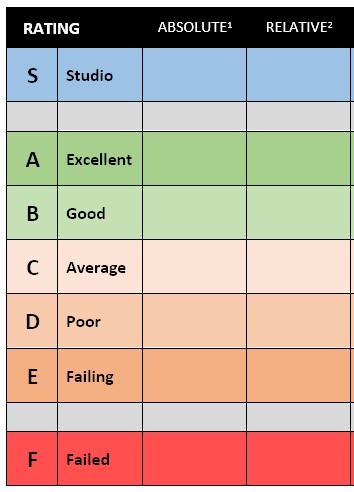



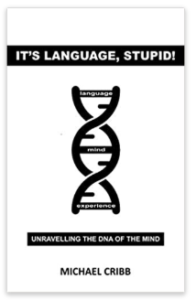

Leave a Reply
You must be logged in to post a comment.